Sige 使用手册
Sige使用手册,帮助用户了解Sige产品的基本使用和需要的准备工作,开始使用你的ArmSoM-Sige🚀
Sige7/5/3/1规格比较
| Sige7 | Sige5 | Sige3 | Sige1 | |
|---|---|---|---|---|
| SoC Process | 8nm | 8nm | 22nm | 28nm |
| CPU | Rockchip RK3588 Cortex-A76 x4 @2.4GHz and Cortex-A55 x4 @1.8GHz | Rockchip RK3576 Cortex-A72 x4 @2.2GHz and Cortex-A53 x4 @1.8GHz | Rockchip RK3568B2 Cortex-A55 x4 up to 2.0GHz | Rockchip RK3528 Cortex-A53 x4 up to 2.0GHz |
| GPU | ARM Mali-G610 MP4 | ARM Mali G52 MC3 GPU | Arm Mali‑G52‑2EE | ARM Mali-450 GPU |
| NPU | 6TOPS@INT8(3 NPU core) | 6TOPS@INT8(2 NPU core) | 1TOP@INT8 | - |
| RAM | 4GB/8GB/16GB/32GB 64-bit LPDDR4x | 4/8/16GB 32-bit LPDDR4x | 2/4GB 32-bit LPDDR4x | 2/4GB 32-bit LPDDR4x |
| eMMC | 64GB/128GB eMMC | 32/128GB eMMC | 32GB eMMC | 8 eMMC |
| TF Card | Molex Slot, Spec Version 2.x/3.x/4.x(SDSC/SDHC/SDXC) | Yes | Yes | Yes |
| Output | 1x HDMI 2.1, supports 8K@60fps 1x MIPI DSI up to 4K@60fps 1x DP 1.4 up to 8K@30fps | 1x HDMI 2.1, supports 4K@120fps 1x MIPI DSI, up to 2K@60fps 1x DP1.4, up to 4K@120fps | 1x MIPI DSI up to 2K@60fps 1x HDMI OUT2.0, supports 4K@60fps | 1x HDMI OUT2.0b, supports 4K@60fps |
| Decoder | 8K@60fps H.265/VP9/AVS2 8K@30fps H.264 AVC/MVC 4K@60fps AV1 1080P@60fps MPEG-2/-1/VC-1/VP8 | H.264, H.265, VP9, AV1 and AVS2 etc. up to 8K@30fps or4K@120fps | 4KP60 H.265/H.264/VP9 | H.265, H.264, AVS2 4K@60fps |
| Encoder | 8K@30fps H.265 / H.264 | H.264 and H.265 up to 4K@60fps | 1080P60 H.264/H.265 | H.264 and H.265 up to1080@60fps |
| Wi-Fi | AP6275P Wi-Fi 6 Module 802.11a/b/g/n/ac/ax, 2T2R MIMO with RSDB | SYN43752 Wi-Fi 6 Module 802.11a/b/g/n/ac/ax, 2T2R MIMO with RSDB | SYN43752 Wi-Fi 6 Module 802.11a/b/g/n/ac/ax, 2T2R MIMO with RSDBs | SYN43752 Wi-Fi 6 Module 802.11a/b/g/n/ac/ax, 2T2R MIMO with RSDBs |
| PCIE | PCIe 3.0 4-lanes M.2 Key M 2280 NVMe SSD Supported | PCIe 2.1 1-lanes M.2 Key M 2280 NVMe SSD Supported | PCIe 3.0 2-lanes M.2 Key M 2280 NVMe SSD Supported | - |
| Ethernet | 2x 2.5G Ethernet | 2x Gigabit Ethernet | Gigabit Ethernet & 2.5G Ethernet | Gigabit Ethernet & 2.5G Ethernet |
| USB Host | 1x USB 3.0 & 1x USB 2.0 | 1x USB 3.0 & 1x USB 2.0 | 1x USB 3.0 & 1x USB 2.0 | 2x USB 2.0 |
| USB-C | 1x USB-C Power jack & 1x USB Type-C 3.0(DP1.4/OTG) | 1x USB-C Power jack & 1x USB Type-C 3.0(DP1.4/OTG) | 1x USB-C Power jack & 1x USB3.0 OTG | 1x USB-C Power jack & 1x USB2.0 OTG |
| MIPI CSI/DSI | 2x 4-lane MIPI CSI 1x 4-lane MIPI DSI | 2x 4-lane MIPI CSI 1x 4-lane MIPI DSI | 1x 4-lane MIPI CSI 1x 4-lane MIPI DSI | - |
| 40-PIN Header | yes | yes | yes | yes |
| LEDs | 2x LEDs | 2x LEDs | 2x LEDs | 2x LEDs |
| Board Dimensions | 92mm × 62mm x 14.6mm | 92mm × 62mm x 14.6mm | 92mm × 62mm x 14.6mm | 92mm × 62mm x 14.6mm |
入门准备
在开始使用 ArmSoM-Sige 产品之前,请准备好以下物品
工具准备
- 电源
- 系统安装(二选一)
- 板载eMMC启动
- USB Type-C数据线,从 typec 端口在Sige系列上写入镜像,您需要Type-C数据线连接 Sige系列和 PC。
- MicroSD卡/TF卡启动
- MicroSD卡/TF卡,Class 10或以上至少8GB SDHC 和 读卡器
- 以下是经过ArmSoM团队测试验证的高速TF卡
- SanDisk 32GB TF(MicroSD)(开发者推荐)
- SanDisk 32GB TF(MicroSD) 行车记录仪&安防监控专用存储卡(长期运行推荐)
- 闪迪 TF 8G Class10 microSD
- 闪迪 TF 128G Class10 microSD XC TF 128G 48MB/S:
- 板载eMMC启动
您可以将 Sige 设置为带有桌面的交互式计算机,也可以将其设置为仅可通过网络访问的无头计算机。要将 Sige 设置为Headless计算机,您在初次安装操作系统时配置主机名、用户帐户、网络连接和 SSH 。如果您想直接使用 Sige,则需要以下附加配件:
可选选项
- 键盘 & 鼠标
- HDMI显示器和HDMI线
- Ethernet 线(网线)
- 摄像头模块
- 推荐使用 camera-module1 模组。
- LCD显示屏
- 推荐使用 Display 10 HD。
- 音频线, 0.8mm立式插座。
- RTC 电池, 0.8mm立式插座。
- 风扇,0.8mm立式插座。
电源
下表显示了为ArmSoM-Sige系列型号供电所需的电源规格。您可以使用任何提供正确电源模式的高质量电源。
| 型号 | 推荐电源(电压/电流) | 供电模式 |
|---|---|---|
| Sige7 | 5V/3A, 9V/2A, 12V/2A, 15V/2A | USB-PD |
| Sige5 | 5V/3A, 9V/2A, 12V/2A, 15V/2A | USB-PD |
| Sige3 | 5V/3A, 9V/2A, 12V/2A, 15V/2A | USB-PD |
| Sige1 | 5V/2.5A,12V/2A | Non-PD |
将电源插入标有“DCIN”的端口, 请确保使用正确端口!
烧录方式选择
接口使用
如果您是首次使用 ArmSoM-Sige 产品,请先熟悉下各产品硬件接口,以便于您更好的理解后续的内容。
| 硬件接口 | Sige7 | Sige5 | Sige3 | Sige1 |
|---|
调试串口
如下所示连接 USB 转 TTL 串口线:

| Sige7/5/3/1 | 连接 | 串口模块 |
|---|---|---|
| GND (pin 6) | ---> | GND |
| TX (pin 8) | ---> | RX |
| RX (pin 10) | ---> | TX |
以太网口
- 首先将网线的一端插入 ArmSoM-SigeX 的以太网接口,网线的另一端接入路由器,并确保 网络是畅通的
- 系统启动后会通过 DHCP 自动给以太网卡分配 IP 地址,不需要其他任何配置
- 在ArmSoM-SigeX 的 Linux 系统中查看 IP 地址的命令如下所示
armsom@armsom-sige7:~$ ip a
1: lo: <LOOPBACK,UP,LOWER_UP> mtu 65536 qdisc noqueue state UNKNOWN group default qlen 1000
link/loopback 00:00:00:00:00:00 brd 00:00:00:00:00:00
inet 127.0.0.1/8 scope host lo
valid_lft forever preferred_lft forever
inet6 ::1/128 scope host
valid_lft forever preferred_lft forever
2: enP4p65s0: <BROADCAST,MULTICAST,UP,LOWER_UP> mtu 1500 qdisc mq state UP group default qlen 1000
link/ether c6:9c:b0:7e:2b:1f brd ff:ff:ff:ff:ff:ff permaddr aa:a6:84:1b:0d:21
inet 192.168.10.54/24 brd 192.168.10.255 scope global dynamic noprefixroute enP4p65s0
valid_lft 86221sec preferred_lft 86221sec
inet6 fe80::5bb0:d96f:926d:b334/64 scope link noprefixroute
valid_lft forever preferred_lft forever
3: enP2p33s0: <NO-CARRIER,BROADCAST,MULTICAST,UP> mtu 1500 qdisc mq state DOWN group default qlen 1000
link/ether be:ed:22:01:47:d9 brd ff:ff:ff:ff:ff:ff permaddr a2:fb:fa:79:de:fb
4: wlan0: <NO-CARRIER,BROADCAST,MULTICAST,UP,LOWER_UP> mtu 1500 qdisc pfifo_fast state DORMANT group default qlen 1000
link/ether b8:2d:28:5a:52:6a brd ff:ff:ff:ff:ff:ff
ArmSoM-SigeX 启动后查看 IP 地址有三种方法:
- 接 HDMI 显示器,然后登录系统使用终端输入 ip a 命令查看 IP 地址
- 接调试串口终端输入 ip a 命令来查看 IP 地址
- 如果没有调试串口,也没有 HDMI 显示器,还可以通过路由器的管理界面来查看ArmSoM-SigeX 网口的 IP 地址。不过这种方法经常有人会无法正常看到ArmSoM-SigeX 的 IP 地址。如果看不到,调试方法如下所示:
- 首先检查 Linux 系统是否已经正常启动,如果ArmSoM-SigeX的绿灯常亮,一般是正常启动了,如果只亮红灯,说明系统都没正常启动。
- 检查网线有没有插紧,或者换根网线试下。
- 换个路由器试下,路由器的问题有遇到过很多,比如路由器无法正常分配IP 地址,或者已正常分配 IP 地址但在路由器中看不到。
- 如果没有路由器可换就只能连接 HDMI 显示器或者使用调试串口来查看 IP地址。
另外需要注意的是ArmSoM-SigeX DHCP 自动分配 IP 地址是不需要任何设置的。
- 使用工具 ping 判断是否连通网络。
测试网络连通性的命令如下,ping 命令可以通过 Ctrl+C 快捷键来中断运行
armsom@armsom-sige7:~$ ping www.baidu.com
PING www.a.shifen.com (183.2.172.185): 56 data bytes
64 bytes from 183.2.172.185: icmp_seq=0 ttl=53 time=8.370 ms
64 bytes from 183.2.172.185: icmp_seq=1 ttl=53 time=8.917 ms
64 bytes from 183.2.172.185: icmp_seq=2 ttl=53 time=8.511 ms
64 bytes from 183.2.172.185: icmp_seq=3 ttl=53 time=8.673 ms
^C
--- www.a.shifen.com ping statistics ---
4 packets transmitted, 4 packets received, 0% packet loss
round-trip min/avg/max/stddev = 8.370/8.618/8.917/0.203 ms
WIFI
ArmSoM-Sige 系列产品都是onboard WIFI模块,不需要外接网口设备,使用标准4代天线
服务器版镜像通过命令连接 WIFI
- 先登录 linux 系统,有下面三种方式
- 如果ArmSoM-SigeX 连接了网线,可以通过 ssh 远程登录 linux 系统
- 如果ArmSoM-SigeX 连接好了调试串口,可以使用串口终端登录 linux 系统
- 如果连接了ArmSoM-SigeX 到HDMI显示器,可以通过HDMI显示的终端登录到linux 系统
- 使用 nmcli dev wifi 命令扫描周围的 WIFI 热点
# 1. Open the WIFI
armsom@armsom-sige:/# nmcli r wifi on
# 2. Scan WIFI
armsom@armsom-sige:/# nmcli dev wifi
# 3. Connect to WIFI network
armsom@armsom-sige:/# nmcli dev wifi connect "wifi_name" password "wifi_password"
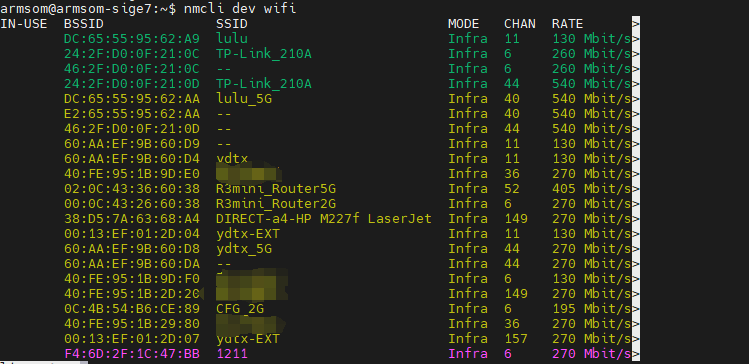
- 使用 nmcli 命令连接扫描到的 WIFI
- wifi_name 换成需要连接的 WIFI 热点的名字
- wifi_passwd 换成需要连接的 WIFI 热点的密码
armsom@armsom-sige7:~$ nmcli dev wifi connect "wifi_name" password "wifi_passwd"
Device 'wlan0' successfully activated with "wlan0b6d10bba-e1d5-4b6d-a17f-7d5ab44bbb6f"。
- 通过 ip addr show wlan0 命令可以查看 wifi 的 IP 地址
armsom@armsom-sige7:~$ ip addr show wlan0
4: wlan0: <BROADCAST,MULTICAST,UP,LOWER_UP> mtu 1500 qdisc pfifo_fast state UP group default qlen 1000
link/ether b8:2d:28:5a:52:6a brd ff:ff:ff:ff:ff:ff
inet 192.168.10.9/24 brd 192.168.10.255 scope global dynamic noprefixroute wlan0
valid_lft 86321sec preferred_lft 86321sec
inet6 fe80::850d:3119:e0:afa3/64 scope link noprefixroute
valid_lft forever preferred_lft forever
- 使用 ping 命令可以测试 wifi 网络的连通性,ping 命令可以通过 Ctrl+C 快捷键来中断运行
armsom@armsom-sige7:~$ ping www.baidu.com
PING www.a.shifen.com (183.2.172.185): 56 data bytes
64 bytes from 183.2.172.185: icmp_seq=0 ttl=53 time=8.370 ms
64 bytes from 183.2.172.185: icmp_seq=1 ttl=53 time=8.917 ms
64 bytes from 183.2.172.185: icmp_seq=2 ttl=53 time=8.511 ms
64 bytes from 183.2.172.185: icmp_seq=3 ttl=53 time=8.673 ms
^C
--- www.a.shifen.com ping statistics ---
4 packets transmitted, 4 packets received, 0% packet loss
round-trip min/avg/max/stddev = 8.370/8.618/8.917/0.203 ms
服务器版镜像通过图形化方式连接 WIFI
- 登录 linux 系统,有下面三种方式
- 如果开发板连接了网线,可以通过 ssh 远程登录 linux 系统
- 如果开发板连接好了调试串口,可以使用串口终端登录 linux 系统(串口软件请使用 MobaXterm,使用 minicom 无法显示图形界面)
- 如果连接了开发板到HDMI显示器,可以通过HDMI显示的终端登录到linux系统
- 在命令行中输入 nmtui 命令打开 wifi 连接的界面
armsom@armsom-sige7:~$ nmtui
- 选择 Activate a connect 后回车
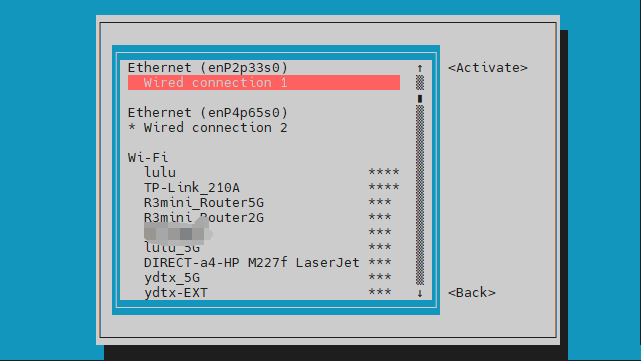
- 选择想要连接的 WIFI 热点,输入密码。WIFI 连接成功后会在已连接的 WIFI 名称前显示一个“*”
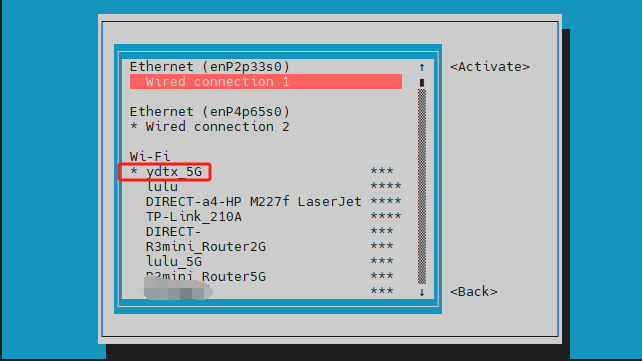
- 通过 ip addr show wlan0 命令可以查看 wifi 的 IP 地址
armsom@armsom-sige7:~$ ip addr show wlan0
4: wlan0: <BROADCAST,MULTICAST,UP,LOWER_UP> mtu 1500 qdisc pfifo_fast state UP group default qlen 1000
link/ether b8:2d:28:5a:52:6a brd ff:ff:ff:ff:ff:ff
inet 192.168.10.9/24 brd 192.168.10.255 scope global dynamic noprefixroute wlan0
valid_lft 86316sec preferred_lft 86316sec
inet6 fe80::a422:3494:3147:92d/64 scope link noprefixroute
valid_lft forever preferred_lft forever
- 使用 ping 命令可以测试 wifi 网络的连通性,ping 命令可以通过 Ctrl+C 快捷键来中断运行
armsom@armsom-sige7:~$ ping www.baidu.com
PING www.a.shifen.com (183.2.172.185): 56 data bytes
64 bytes from 183.2.172.185: icmp_seq=0 ttl=53 time=8.370 ms
64 bytes from 183.2.172.185: icmp_seq=1 ttl=53 time=8.917 ms
64 bytes from 183.2.172.185: icmp_seq=2 ttl=53 time=8.511 ms
64 bytes from 183.2.172.185: icmp_seq=3 ttl=53 time=8.673 ms
^C
--- www.a.shifen.com ping statistics ---
4 packets transmitted, 4 packets received, 0% packet loss
round-trip min/avg/max/stddev = 8.370/8.618/8.917/0.203 ms
桌面版镜像的测试方法
- 点击桌面上的网络配置图标(测试 WIFI 时请不要连接网线)
- 连接好 WIFI 后,可以打开浏览器查看是否能上网
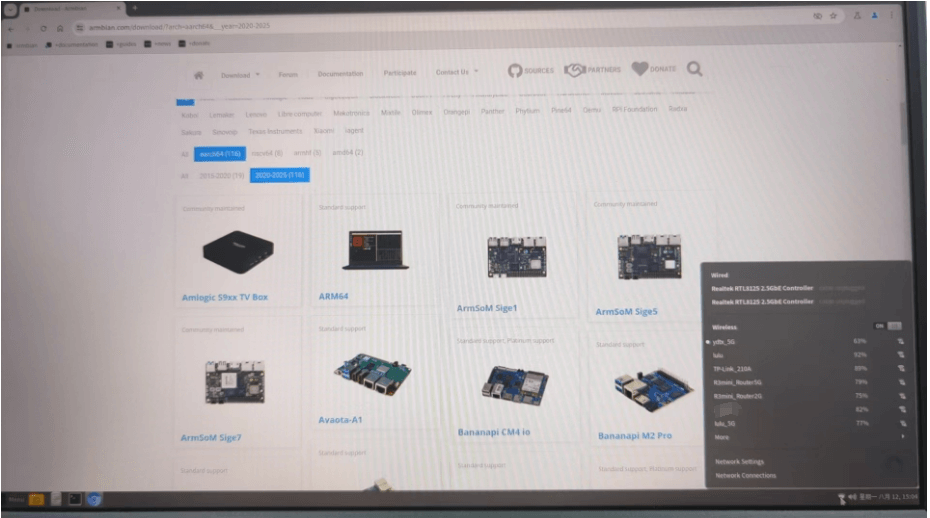
网络设置
BT
# 1. 激活蓝牙
armsom@armsom-sige:/# service bluetooth start
# 2. 进入bluetoothctl
armsom@armsom-sige:/# bluetoothctl
# 3. 输入以下命令即可连接
armsom@armsom-sige:/# power on
armsom@armsom-sige:/# agent on
armsom@armsom-sige:/# default-agent
armsom@armsom-sige:/# scan on
armsom@armsom-sige:/# pair yourDeviceMAC
HDMI
| 型号 | Sige7 | Sige5 | Sige3 | Sige1 |
|---|---|---|---|---|
| 分辨率 | 8Kp60 | 4Kp120 | 4Kp60 | 4Kp60 |
- 使用 HDMI 线连接 ArmSoM-Sige 和 HDMI 显示器
- 启动 linux 系统后如果 HDMI 显示器有图像输出说明 HDMI 接口使用正常
注意,很多笔记本电脑虽然带有 HDMI 接口,但是笔记本的 HDMI 接口一般只有输出功能,并没有 HDMI in 的功能,也就是说并不能将其他设备的 HDMI 输出显示到笔记本的屏幕上。 当想把开发板的 HDMI 接到笔记本电脑 HDMI 接口时,请先确认清楚您的笔记本是支持 HDMI in 的功能。 当 HDMI 没有显示的时候,请先检查使用的系统是否是带桌面的版本,如果是服务器版本只能看到终端
HDMI 转 VGA 显示测试
- 需要准备下面的配件
- HDMI 转 VGA 转换器
- 一根 VGA 线,支持 VGA 接口的显示器
- HDMI 转 VGA 显示测试如下所示

使用 HDMI 转 VGA 显示时,ArmSoM-Sige产品和Linux系统是不需要做任何设置的,只需要开发板 HDMI 接口能正常显示就可以了。所以如果测试有问题,请检查 HDMI 转 VGA 转换器、VGA 线以及显示器是否有问题。
USB
| 型号 | Sige7 | Sige5 | Sige3 | Sige1 |
|---|---|---|---|---|
| USB | 1* Type-C 3.0, 1x USB3.0, 1x USB2.0 | 1* Type-C 3.0, 1x USB3.0, 1x USB2.0 | 1* Type-C 3.0, 1x USB3.0, 1x USB2.0 | 2x USB2.0 |
USB 接口是可以接 USB hub 来扩展 USB 接口的数量的。
连接 USB 鼠标或键盘测试
- 将 USB 接口的键盘插入ArmSoM-Sige产品的 USB 接口中
- 连接ArmSoM-Sige产品到 HDMI 显示器
- 如果鼠标或键盘能正常操作系统说明 USB 接口使用正常(鼠标只有在桌面版的系统中才能使用)
连接 USB 存储设备测试
- 首先将 U 盘或者 USB 移动硬盘插入 ArmSoM-Sige产品的 USB 接口中
- 执行下面的命令如果能看到 sdX 的输出说明 U 盘识别成功
armsom@armsom-sige7:/# cat /proc/partitions | grep "sd*"
major minor #blocks name
8 0 122880000 sda
- 使用 mount 命令可以将 U 盘挂载到/mnt 中,然后就能查看 U 盘中的文件了
armsom@armsom-sige7:/# sudo mount /dev/sda1 /test/
- 挂载完后通过 df -h 命令就能查看 U 盘的容量使用情况和挂载点
armsom@armsom-sige7:/test# df -h | grep "sd"
/dev/sda 4.7G 4.7G 0 100% /test
USB 摄像头
准备一个支持 UVC 协议的 USB 摄像头,然后将USB 摄像头插入到 ArmSoM-Sige产品的 USB 接口中
通过 v4l2-ctl 命令可以看到 USB 摄像头的设备节点信息为/dev/video0
armsom@armsom-sige7:/# v4l2-ctl --list-devices
罗技高清网络摄像机 C93 (usb-xhci-hcd.5.auto-1):
/dev/video40
/dev/video41
/dev/media4
- 在桌面系统中可以使用 Cheese/V4L2 test bench 直接打开 USB 摄像头
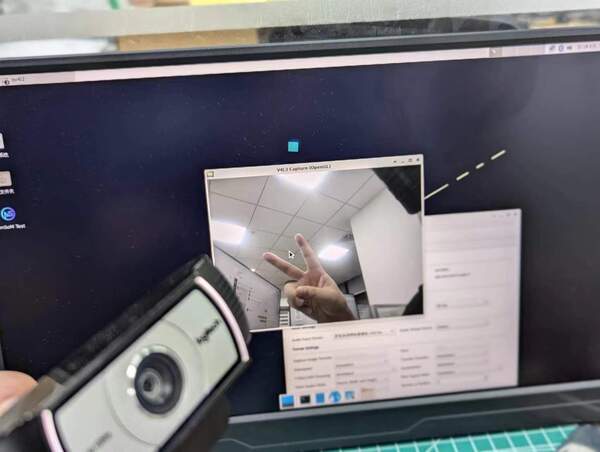
同时,您也可以使用终端命令打开相机预览:
armsom@armsom-sige7:/# gst-launch-1.0 v4l2src device=/dev/video0 io-mode=4 ! videoconvert ! video/x-raw,format=NV12,width=1920,height=1080 ! xvimagesink;
命令拍照:
armsom@armsom-sige7:/# gst-launch-1.0 v4l2src device=/dev/video0 io-mode=4 ! videoconvert ! video/x-raw,format=NV12,width=1920,height=1080 ! jpegenc ! multifilesink location=/home/armsom/test.jpg;
命令拍摄视频:
gst-launch-1.0 v4l2src num-buffers=512 device=/dev/video0 io-mode=4 ! videoconvert ! video/x-raw, format=NV12, width=1920, height=1080, framerate=30/1 ! tee name=t ! queue ! mpph264enc ! queue ! h264parse ! mpegtsmux ! filesink location=/home/armsom/test.mp4
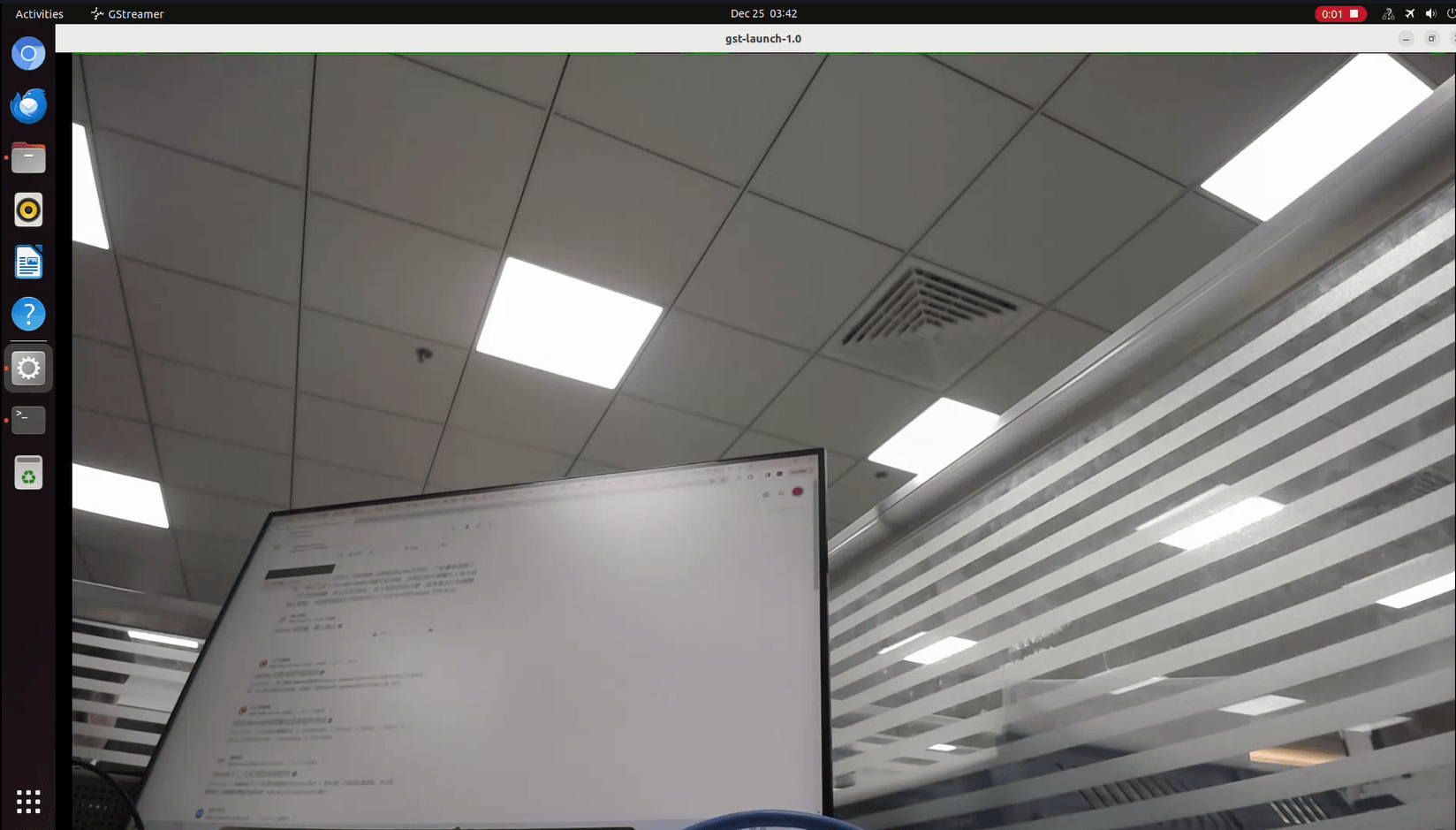
M.2 Key M
ArmSoM-Sige7/5/3 提供 M.2 Key M 连接器:
- 产品的背面有一个带有M.2 Key M 连接器。 板上有一个标准的 M.2 2280 安装孔,可以部署 M.2 2280 NVMe SSD。
注意:该 M.2 接口不支持 M.2 SATA SSD。
armsom@armsom-sige:/# mkdir temp
armsom@armsom-sige:/# mount /dev/nvme0n1 temp
音频
查看系统中的声卡。
armsom@armsom-sige7:/# aplay -l
**** List of PLAYBACK Hardware Devices ****
card 0: rockchipdp0 [rockchip,dp0], device 0: rockchip,dp0 spdif-hifi-0 [rockchip,dp0 spdif-hifi-0]
Subdevices: 1/1
Subdevice #0: subdevice #0
card 1: rockchipes8316 [rockchip-es8316], device 0: fe470000.i2s-ES8316 HiFi es8316.7-0011-0 [fe470000.i2s-ES8316 HiFi es8316.7-0011-0]
Subdevices: 1/1
Subdevice #0: subdevice #0
card 2: rockchiphdmi0 [rockchip-hdmi0], device 0: rockchip-hdmi0 i2s-hifi-0 [rockchip-hdmi0 i2s-hifi-0]
Subdevices: 1/1
Subdevice #0: subdevice #0
播放音乐
armsom@armsom-sige7:/# aplay -D plughw:1,0 ./usr/share/sounds/alsa/Front_Right.wav
FAN
Sige 产品 配备一个 5V 的风扇,使用 0.8mm 的连接器
目前风扇默认五个状态
| 温度 | 状态 | PWM转速 |
|---|---|---|
| 小于50° | 0 | 0 |
| 50°-55° | 1 | 50 |
| 55°-60° | 2 | 100 |
| 60°-65° | 3 | 150 |
| 65°-70° | 4 | 200 |
| 70°以上 | 5 | 250 |
// 查看当前转速
armsom@armsom-sige:/# cat /sys/class/hwmon/hwmon9/pwm1
40 PIN
Sige 提供了一个40pin针脚的GPIO座子,兼容于市面上大部分传感器的应用。
wiring-armbian 的方法
下载 wiringOP 的代码 wiring-armbian
- 测试 gpio readall 命令的输出如下
+------+-----+----------+--------+---+ ArmSoM-Sige7(BPI-M7) +---+--------+----------+-----+------+
| GPIO | wPi | Name | Mode | V | Physical | V | Mode | Name | wPi | GPIO |
+------+-----+----------+--------+---+----++----+---+--------+----------+-----+------+
| | | 3.3V | | | 1 || 2 | | | 5V | | |
| 139 | 0 | SDA.7 | IN | 1 | 3 || 4 | | | 5V | | |
| 138 | 1 | SCL.7 | IN | 1 | 5 || 6 | | | GND | | |
| 115 | 2 | PWM15 | OUT | 0 | 7 || 8 | 1 | ALT10 | GPIO0_B5 | 3 | 13 |
| | | GND | | | 9 || 10 | 1 | ALT10 | GPIO0_B6 | 4 | 14 |
| 113 | 5 | GPIO3_C1 | IN | 0 | 11 || 12 | 1 | IN | GPIO3_B5 | 6 | 109 |
| 111 | 7 | GPIO3_B7 | IN | 0 | 13 || 14 | | | GND | | |
| 112 | 8 | GPIO3_C0 | IN | 0 | 15 || 16 | 0 | IN | GPIO3_A4 | 9 | 100 |
| | | 3.3V | | | 17 || 18 | 1 | IN | GPIO4_C4 | 10 | 148 |
| 42 | 11 | SPI0_TXD | IN | 1 | 19 || 20 | | | GND | | |
| 41 | 12 | SPI0_RXD | IN | 1 | 21 || 22 | | | SARADC_IN4 | | |
| 43 | 14 | SPI0_CLK | IN | 1 | 23 || 24 | 1 | IN | SPI0_CS0 | 15 | 44 |
| | | GND | | | 25 || 26 | 1 | IN | SPI0_CS1 | 16 | 45 |
| 150 | 17 | GPIO4_C6 | IN | 1 | 27 || 28 | 0 | OUT | GPIO4_C5 | 18 | 149 |
| 63 | 19 | GPIO1_D7 | IN | 1 | 29 || 30 | | | GND | | |
| 47 | 20 | GPIO1_B7 | IN | 1 | 31 || 32 | 0 | IN | GPIO3_C2 | 21 | 114 |
| 103 | 22 | GPIO3_A7 | IN | 1 | 33 || 34 | | | GND | | |
| 110 | 23 | GPIO3_B6 | IN | 0 | 35 || 36 | 0 | IN | GPIO3_B1 | 24 | 105 |
| 0 | 25 | GPIO0_A0 | IN | 1 | 37 || 38 | 0 | IN | GPIO3_B2 | 26 | 106 |
| | | GND | | | 39 || 40 | 1 | IN | GPIO3_B3 | 27 | 107 |
+------+-----+----------+--------+---+----++----+---+--------+----------+-----+------+
| GPIO | wPi | Name | Mode | V | Physical | V | Mode | Name | wPi | GPIO |
+------+-----+----------+--------+---+ ArmSoM-Sige7(BPI-M7) +---+--------+----------+-----+------+
- 设置 GPIO 口为输出模式,其中第三个参数需要输入引脚对应的 wPi 的序号
root@armsom-sige7:~/wiring-armbian# gpio mode 2 out
- 设置 GPIO 口输出低电平,设置完后可以使用万用表测量引脚的电压的数值,如果为 0v,说明设置低电平成功
root@armsom-sige7:~/wiring-armbian# gpio write 2 0
- 设置 GPIO 口输出高电平,设置完后可以使用万用表测量引脚的电压的数值,如果为 3.3v,说明设置高电平成功
root@armsom-sige7:~/wiring-armbian# gpio write 2 1
- 其他引脚的设置方法类似,只需修改 wPi 的序号为引脚对应的序号即可
RGB LED
Sige 具有两个用户灯 LED 绿灯和红灯。
用户绿灯 默认情况下,其常亮表示系统运行正常。
用户红灯 默认情况下不亮,可由用户自行操控。
用户可通过命令控制
armsom@armsom-sige:/# sudo su
armsom@armsom-sige:/# echo timer > /sys/class/leds/red/trigger
armsom@armsom-sige:/# echo activity > /sys/class/leds/red/trigger
RTC
- Sige配备了一颗RTC IC LK8563S。
- 首先,使用2pin的排针接口,插入RTC电池给RTC IC供电。
- 请注意,我们应该将 RTC 电池保留在 RTC 连接器中,并确认 rtc LK8563S 设备已创建
armsom@armsom-sige:/# dmesg | grep rtc
[ 6.407133] rtc-hym8563 6-0051: rtc information is valid
[ 6.412731] rtc-hym8563 6-0051: registered as rtc0
[ 6.413779] rtc-hym8563 6-0051: setting system clock to 2022-06-22T01:22:26 UTC (1655860946)
- 找到rtc0,然后使用以下命令设置系统时间并同步到rtc0。
armsom@armsom-sige:/# hwclock -r
2023-11-03 10:32:40.461910+00:00
armsom@armsom-sige:/# date
2023年 11月 03日 星期五 10:33:12 UTC
armsom@armsom-sige:/# hwclock -w
armsom@armsom-sige:/# hwclock -r
armsom@armsom-sige:/# poweroff
- 关闭RTC电池,10分钟或更长时间后,插入RTC电池并启动Sige7,检查RTC是否与系统时钟同步
armsom@armsom-sige:/# hwclock -r
2023-11-03 10:35:40.461910+00:00
armsom@armsom-sige:/# date
2023年 11月 03日 星期五 10:36:01 UTC
MIPI-CSI
使用 ArmSoM camera-module1
摄像头采用camera-module1模组,摄像头模组连接并上电后可以查看启动日志。
root@armsom-sige7:/# dmesg | grep ov13850
[ 2.302905] ov13850 5-0010: driver version: 00.01.05
[ 2.302944] ov13850 5-0010: Failed to get power-gpios, maybe no use
[ 2.303067] ov13850 5-0010: supply avdd not found, using dummy regulator
[ 2.303153] ov13850 5-0010: supply dovdd not found, using dummy regulator
[ 2.303186] ov13850 5-0010: supply dvdd not found, using dummy regulator
[ 2.303213] ov13850 5-0010: could not get default pinstate
[ 2.303220] ov13850 5-0010: could not get sleep pinstate
[ 2.308532] ov13850 5-0010: Detected OV00d850 sensor, REVISION 0xb2
[ 2.332058] ov13850 5-0010: Consider updating driver ov13850 to match on endpoints
[ 2.332084] rockchip-csi2-dphy csi2-dphy0: dphy0 matches m00_b_ov13850 5-0010:bus type 5
使用v4l2-ctl进行抓图
// MIPI-CSI1
root@armsom-sige7:/# v4l2-ctl -d /dev/video31 --set-selection=target=crop,top=0,left=0,width=2112,height=1568 --set-fmt-video=width=2112,height=1568,pixelformat=NV12 --stream-mmap=3 --stream-to=/nv12.bin --stream-count=1 --stream-poll
// MIPI-CSI0
root@armsom-sige7:/# v4l2-ctl -d /dev/video22 --set-selection=target=crop,top=0,left=0,width=2112,height=1568 --set-fmt-video=width=2112,height=1568,pixelformat=NV12 --stream-mmap=3 --stream-to=/nv12.bin --stream-count=1 --stream-poll
使用gst-launch-1.0可直接录像
// MIPI-CSI1
root@armsom-sige7:/# gst-launch-1.0 v4l2src device=/dev/video31 ! video/x-raw,format=NV12,width=2112,height=1568, framerate=30/1 ! xvimagesink
// MIPI-CSI0
root@armsom-sige7:/# gst-launch-1.0 v4l2src device=/dev/video22 ! video/x-raw,format=NV12,width=2112,height=1568, framerate=30/1 ! xvimagesink

MIPI DSI
ArmSoM-Sige7/5/3 分辨率最高分辨率可达 4K@60Hz
- 按照下图将连接好排线
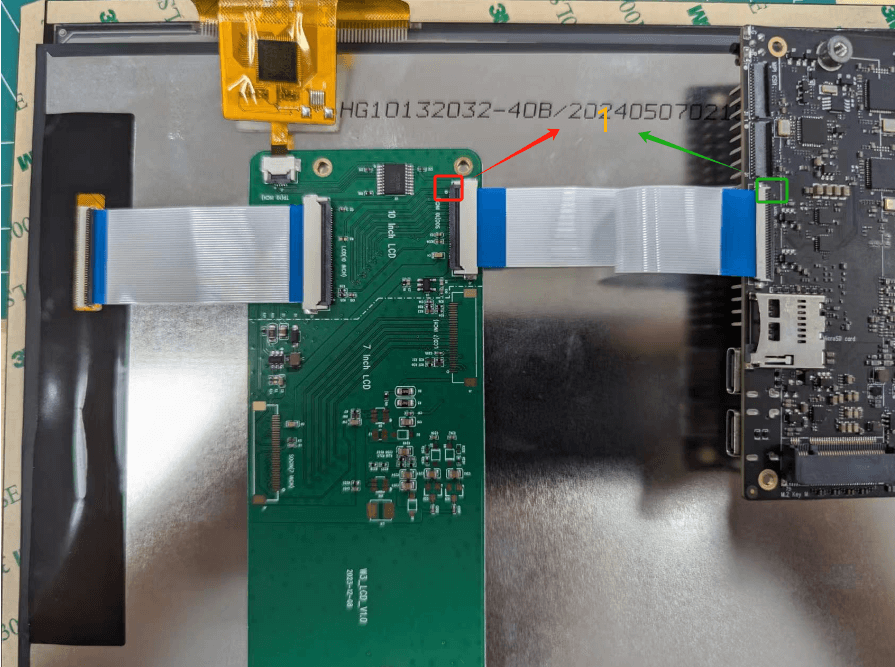
- 打开 10.1 寸 MIPI LCD 屏幕配置的方法
linux 镜像默认是没有打开 mipi lcd 屏幕的配置的,如果需要使用 mipi lcd 屏幕,需要手动打开才行。
使用nano 打开/boot/armbianEnv.txt文件:
sudo nano /boot/armbianEnv.txt
- 在该文件中找到或者添加 "overlays=" 这个关键词。
// 根据您手上的产品选择
overlays=armsom-sige7-display-10hd // Sige7
overlays=armsom-sige5-display-10hd // Sige5
overlays=armsom-sige3-display-10hd // Sige3
快捷键:Ctrl + S保存 Ctrl + X退出
编辑好之后重启设备来更改Overlays设置以支持Display 10 HD。
CPU/GPU/NPU/DDR
以下以Sige7为例,CPU GPU NPU DDR定频和性能模式设置方法
定频
CPU 定频
ArmSoM-Sige7 的cpu是4个A55+4个A76,分为3组单独管理,节点分别是:
/sys/devices/system/cpu/cpufreq/policy0:(对应4个A55:CPU0-3)
affected_cpus cpuinfo_max_freq cpuinfo_transition_latency scaling_available_frequencies scaling_cur_freq scaling_governor scaling_min_freq stats
cpuinfo_cur_freq cpuinfo_min_freq related_cpus scaling_available_governors scaling_driver scaling_max_freq scaling_setspeed
/sys/devices/system/cpu/cpufreq/policy4:(对应2个A76:CPU4-5)
affected_cpus cpuinfo_max_freq cpuinfo_transition_latency scaling_available_frequencies scaling_cur_freq scaling_governor scaling_min_freq stats
cpuinfo_cur_freq cpuinfo_min_freq related_cpus scaling_available_governors scaling_driver scaling_max_freq scaling_setspeed
/sys/devices/system/cpu/cpufreq/policy6:(对应2个A76:CPU6-7)
affected_cpus cpuinfo_max_freq cpuinfo_transition_latency scaling_available_frequencies scaling_cur_freq scaling_governor scaling_min_freq stats
cpuinfo_cur_freq cpuinfo_min_freq related_cpus scaling_available_governors scaling_driver scaling_max_freq scaling_setspeed
root@armsom-sige7:/ # cat /sys/devices/system/cpu/cpufreq/policy6/scaling_available_frequencies // 获取当前CPU支持的频点
408000 600000 816000 1008000 1200000 1416000 1608000 1800000 2016000 2208000 2400000
root@armsom-sige7:/ # cat /sys/devices/system/cpu/cpufreq/policy6/scaling_available_governors // 获取cpu运行的模式
conservative ondemand userspace powersave performance schedutil
默认是自动变频模式:schedutil(恢复的话设置为该模式即可)
设置手动定频
root@armsom-sige7:/ $ su
root@armsom-sige7:/ # echo userspace > /sys/devices/system/cpu/cpufreq/policy6/scaling_governor // 手动定频模式:userspace
root@armsom-sige7:/ # echo 2016000 > /sys/devices/system/cpu/cpufreq/policy6/scaling_setspeed // 设置频率为2016000
root@armsom-sige7:/ # cat /sys/devices/system/cpu/cpufreq/policy6/cpuinfo_cur_freq // 确认是否设置成功
2016000
其他两组CPU也是类似的方式进行设置,操作对应的节点即可。
GPU定频
GPU的节点路径
root@armsom-sige7:/ # ls /sys/class/devfreq/fb000000.gpu/
available_frequencies cur_freq governor max_freq name power target_freq trans_stat
available_governors device load min_freq polling_interval subsystem timer uevent
root@armsom-sige7:/ # cat /sys/class/devfreq/fb000000.gpu/available_frequencies // 获取GPU支持的频点 1000000000 900000000 800000000 700000000 600000000 500000000 400000000 300000000 200000000
root@armsom-sige7:/ # cat /sys/class/devfreq/fb000000.gpu/available_governors // 获取GPU运行的模式
dmc_ondemand userspace powersave performance simple_ondemand
默认是自动变频模式:simple_ondemand(恢复的话设置为该模式即可)
设置手动定频
root@armsom-sige7:/ $ su
root@armsom-sige7:/ # echo userspace > /sys/class/devfreq/fb000000.gpu/governor // 手动定频模式:userspace
root@armsom-sige7:/ # echo 1000000000 > /sys/class/devfreq/fb000000.gpu/userspace/set_freq // 设置频率为1000000000
root@armsom-sige7:/ # cat /sys/class/devfreq/fb000000.gpu/cur_freq // 确认是否设置成功
1000000000
root@armsom-sige7:/ # cat /sys/class/devfreq/fb000000.gpu/load // 查看GPU的负载
28@300000000Hz
DDR定频
DDR的节点路径
root@armsom-sige7:/ # ls /sys/class/devfreq/dmc/
available_frequencies cur_freq downdifferential load min_freq polling_interval subsystem target_freq trans_stat upthreshold
available_governors device governor max_freq name power system_status timer uevent
root@armsom-sige7:/ # cat /sys/class/devfreq/dmc/available_frequencies // 获取DDR支持的频点
528000000 1068000000 1560000000 2112000000
root@armsom-sige7:/ # cat /sys/class/devfreq/dmc/available_governors // 获取DDR运行的模式
dmc_ondemand userspace powersave performance simple_ondemand
默认是自动变频模式:dmc_ondemand(恢复的话设置为该模式即可)
设置手动定频
root@armsom-sige7:/ $ su
root@armsom-sige7:/ # echo userspace > /sys/class/devfreq/dmc/governor // 手动定频模式:userspace
root@armsom-sige7:/ # echo 2112000000 > /sys/class/devfreq/dmc/userspace/set_freq // 设置频率为2112000000
root@armsom-sige7:/ # cat /sys/class/devfreq/dmc/cur_freq // 确认是否设置成功
2112000000
root@armsom-sige7_evb7:/ # cat /sys/class/devfreq/dmc/load // 查看DDR的负载
7@528000000Hz
NPU定频
NPU的节点路径
root@armsom-sige7:/ # ls /sys/class/devfreq/fdab0000.npu/
available_frequencies cur_freq governor max_freq name power target_freq trans_stat userspace
available_governors device load min_freq polling_interval subsystem timer uevent
root@armsom-sige7:/ # cat /sys/class/devfreq/fdab0000.npu/available_frequencies // 获取NPU支持的频点
200000000 300000000 400000000 500000000 600000000 700000000 800000000 900000000 1000000000
root@armsom-sige7:/ # cat /sys/class/devfreq/fdab0000.npu/// 获取NPU运行的模式available_governors
dmc_ondemand userspace powersave performance simple_ondemand
默认是自动变频模式:simple_ondemand(恢复的话设置为该模式即可)
设置手动定频
root@armsom-sige7:/ $ su
root@armsom-sige7:/ # echo userspace > /sys/class/devfreq/fdab0000.npu/governor // 手动定频模式:userspace
root@armsom-sige7:/ # echo 1000000000 > /sys/class/devfreq/fdab0000.npu/userspace/set_freq // 设置频率为1000000000
root@armsom-sige7:/ # cat /sys/class/devfreq/fdab0000.npu/cur_freq // 确认是否设置成功
1000000000
root@armsom-sige7_evb7:/ # cat /sys/kernel/debug/rknpu/load // 查看NPU的负载
NPU load: Core0: 0%, Core1: 0%, Core2: 0%,
性能模式
root@armsom-sige7:/ $ su
root@armsom-sige7:/ # echo performance > /sys/devices/system/cpu/cpufreq/policy6/scaling_governor
root@armsom-sige7:/ # echo performance > sys/class/devfreq/fb000000.gpu/governor
root@armsom-sige7:/ # echo performance > /sys/class/devfreq/dmc/governor
root@armsom-sige7:/ # echo performance > /sys/class/devfreq/fdab0000.npu/governor