ArmSoM Camera Module 1
ArmSoM uses a high-performance ultra clear 4K camera ov13850.
The OV13850 module has the following characteristics:
- Pixel size: 1.12 millimeters x 1.12 millimeters
- 13 million pixels, 30fps
- Supports image sizes of 13.2MP (4224 x 3136), 10MP (4224 x 2376), 2K (2112 x 1568), EIS1080P (2112 x 1188), EIS 720P (1408 x 792), etc Dual Wire Serial Bus Control (SCCB)
- Up to 4-channel MIPI serial output
- Working temperature range: 0 ℃~60 ℃, storage temperature range: -30 ℃~80 ℃
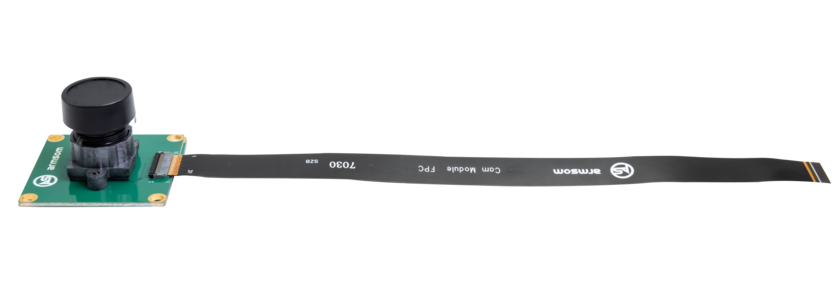
Compatibility
- Sige 3/5/7
- LM7 & W3
- CM5
- AIM7
Pinout
| PIN NO | SYMBOL | Description |
|---|---|---|
| 1 | GND | Ground |
| 2 | CSI_RX_D3N | Channel 3 differential negative signal |
| 3 | CSI_RX_D3P | Channel 3 differential positive signal |
| 4 | GND | Ground |
| 5 | CSI_RX_D2N | Channel 2 differential negative signal |
| 6 | CSI_RX_D2P | Channel 2 differential positive signal |
| 7 | GND | Ground |
| 8 | NC | NC |
| 9 | NC | NC |
| 10 | GND | Ground |
| 11 | CSI_RX_D1N | Channel 1 differential negative signal |
| 12 | CSI_RX_D1P | Channel 1 differential positive signal |
| 13 | GND | Ground |
| 14 | CSI_RX_D0N | Channel 0 differential negative signal |
| 15 | CSI_RX_D0P | Channel 0 differential positive signal |
| 16 | GND | Ground |
| 17 | CSI_RX_CLK0N | output clock differential negative signal |
| 18 | CSI_RX_CLK1P | output clock differential positive signal |
| 19 | MIPI_VSYNC | Frame synchronization signal |
| 20 | MIPI_CLKOUT | clock signal |
| 21 | NC | NC |
| 22 | NC | NC |
| 23 | MIPI_CSI_PDN | control signal |
| 24 | I2C_SCL | I2C clock signal |
| 25 | I2C_SDA | I2C data signal |
| 26 | NC | NC |
| 27 | RESET | Global reset signal |
| 28-29 | VCC_3V3 | VCCIO |
| 30-31 | VCC_5V0 | VCCIO |
Purchase Samples
ArmSoM online shop: https://www.armsom.org/product-page/camera-module-1
ArmSoM Aliexpress online shop: https://aliexpress.com/item/3256806937514891.html
ArmSoM Taobao shop: https://item.taobao.com/item.htm?ft=t&id=802634842391
OEM&ODM, please contact: sales@armsom.org